Simplify Jira dependency management and bulk editing of issue link relationships with Mindmaps for Jira
Manage Jira issue links of any issue link type. You can select which link type to explore, and Mindmaps for Jira will generate a full issue link dependency graph. Build up a new hierarchy or change your Jira related issues with simple drag-n-drop. Perfect for traceability.
A mind map is a great way to visualize and communicate your ideas. A key benefit of mind maps is that they allow you to break down large and complex concepts in to smaller, more manageable pieces.
Add colors and symbols (Emojis) to enhance your messaging. Export or print for presentation and sharing, or continue working in Jira to take off with your plan! Free for up to 10 users.
Create your own Jira mind map, or collaborate with your team to brainstorm the full plan in a Jira project with shared user access.
Creating a Jira mindmap becomes easy, to create a new task, just press on the node with + to create a new task. Mindmaps for Jira support efficient multi-creation of tasks, so after you have input the description of your new tasks, just press Enter and you can directly continue writing to key in the description of your next task, and so on. This allows you to efficiently create a larger mind map quickly.
Jira dependency management and linking of issues made easy
Mindmaps for Jira provide a useful way to quickly link issues in Jira, not just linking one issue with another, but even to quickly link multiple issues together, or even to create new issues linking to the parent issues.
This is achieved by the visual Jira issue link structure, that allows you to see the whole Jira dependency graph directly in the tool. You start by selecting the Link type that you would like to visualise in the interface. The dependency graph will now load, and if you would like to see further levels in the dependency graph you can click to expand specific nodes you would like to expand.
Creating a new linked issue is easy - you press the + Action. Key in the description for the new node, and the issue will automatically be created when you press Enter. You can easily create multiple new linked issues, by just keying in the descriptions for the issues separated by the Enter key. This allows you to quickly create a complete structure of linked issues.
Mindmaps for Jira also excel in changing linkages between Jira issues. In fact, you can even perform bulk edits to the linkages between, nodes, by selecting multiple child nodes in a single operation. Changing the issue link dependency is as easy as clicking to select the node(s) you want to change, and then dragging and dropping it with the mouse on the node that you would like to be the new parent issue. This allows you to change the linkages of multiple issues in a few mere seconds!
Removing links between issues is just as easy. Select the child node that you would like to no longer be connected, and drag and drop it to the + Create node in the root level of the project. This will drop the existing link that existed between this node and its parent.
The best part? The linked issues are now correctly linked also in other views and parts of Jira, not just in the Mindmaps for Jira interface itself. All the changes you make through Mindmaps for Jira is reflected in the overall system.
Mindmaps for Jira gives you optimal productivity when you want to manage linked issues in Jira, be it creating new linkages, analysing dependencies of tasks in the project, or moving/removing dependent tasks. This is because the visual dependency graph provides you with a complete different interface that allows you to visualise and use simple mouse operations to change the structure of your linked issues.
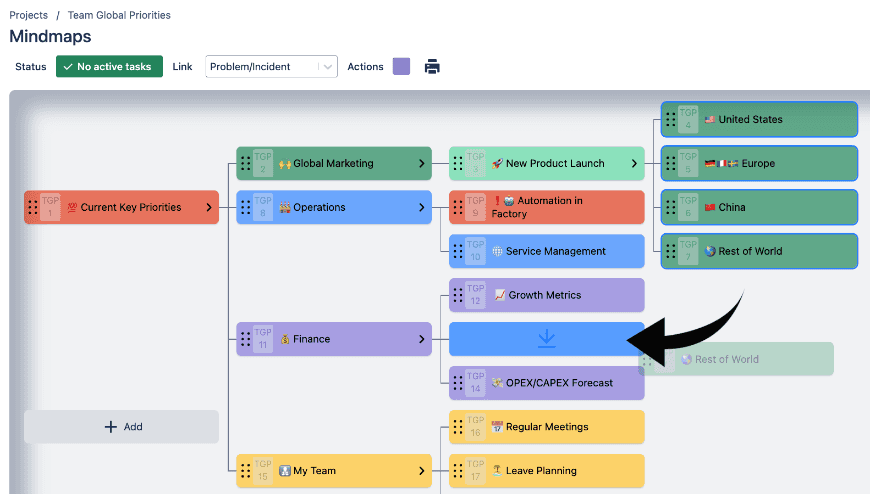
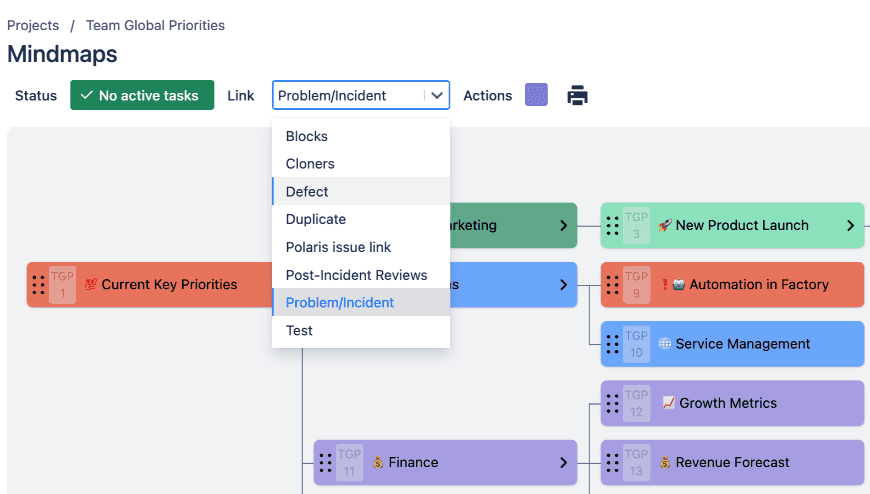
Manage Jira issue links of any link type
You can select which link type to explore, and Mindmaps for Jira will generate a full issue link dependency map. Use it to analyse relationships between issues of various link types or for traceability.
Print or PDF export your dependency maps
Use the print view dialog to print or export your Jira issue link map to PDF or other formats supported by your native system print service.
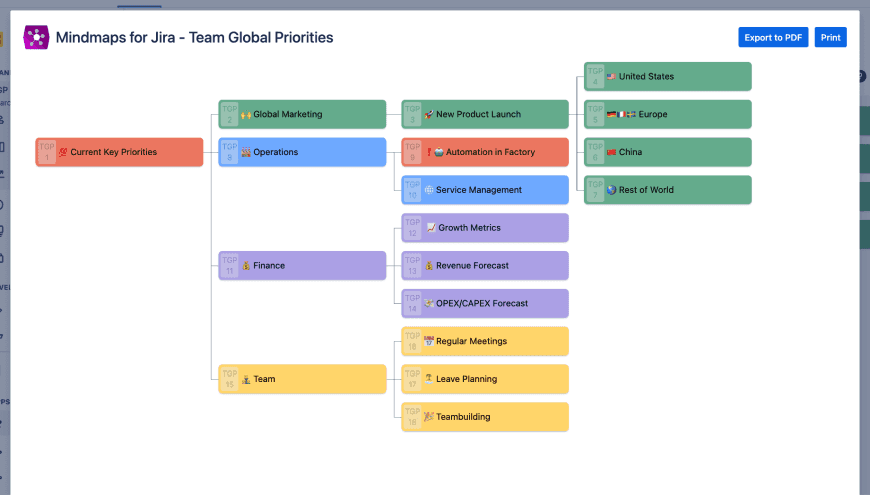
Product details
Mindmaps for Jira is an add-on application that extends the capabilities of your Atlassian Jira. It can be installed directly through the Atlassian Marketplace listing for Mindmaps for Jira.
Jira features
- Display a hierarchy map of issue links in Jira and the relationships of Jira related issues
- Quick selection of issue link type to drill down on dependencies of related issues and their links
- Jira bulk link issues
- Create new issues - with the ability to create multiple new issues easily in sequence
- Edit existing issues
- Move issues
- Enhance issues with colors and symbols/emojis
- Read and list issues according to link hierarchy (support for unlimited levels)
- Remove issues (recursively according to link hierarchy)
- Dark theme support
Tree hierarchy features
- Fast 2D tree engine enabling your Jira link hierarchy to be rendered in a horizontal mind map layout
- Automatic loading of child tasks when you expand nodes
- Scrolling/Zooming - support using mouse, keyboard, touchpad and/or touch
Security
Qualified "Runs on Atlassian" meeting Atlassian's most stringent security and data privacy requirements. Mindmaps for Jira has been developed following industry best-practices on cloud security. As Mindmaps for Jira is built with the Atlassian Forge platform, it also means that it is hosted directly by Atlassian and operates within the security context of your existing Jira cloud instance and related Atlassian services.
Data privacy
Qualified "Runs on Atlassian" meeting Atlassian's most stringent security and data privacy requirements. Under no instances or circumstances, is any data stored by Mindmaps for Jira (be it corporate, project or personal data) outside of the Jira cloud instance or your browser. Mindmaps for Jira works by directly operating from within your Atlassian authenticated browser session communicating directly with Jira.
Performance
Mindmaps for Jira comes with high performing and robust tree rendering compatible with all common and modern browsers on the market today. Under the hood you find Emergence Software's proprietary tree engine technology - it has been built especially with fast rendering speed, large tree sizes, and an intuitive and seamless user experience in mind.
Notes
Color support - Company-managed projects has native support for issue colors. Team-managed projects do not support this feature.
Browser support
- Chrome
- Edge
- Firefox
- Safari
Quick guide
The Quick Guide contain a more comprehensive description of the features and functionality of Mindmaps for Jira.